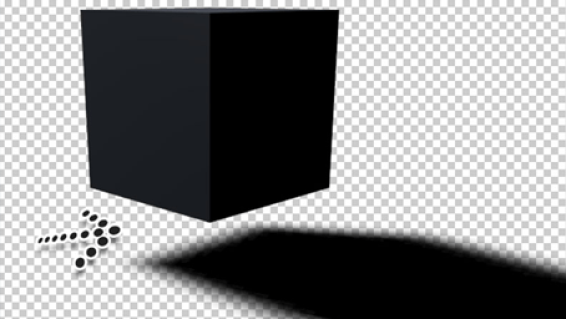
Written by me@grafxflow
17 Mar, 2008
64
162,646
UPDATE: Shadow catcher is now a built-in material and compositing feature in version Cinema 4D R18 onwards by default.
Part 1 - install the plugin and create a basic 3D scene (This page).
Part 2 - use Advanced Compositing to separate the object and shadow alphas... view it here.
What does the shadow catcher plugin allow?
Here is the scenario, we have a 3D character walking across the floor while casting a shadow. We want to composite this with an image in photoshop. Using shadow catcher we can render the character and shadow (with alpha) without the floor. Very useful.
Before starting... I had been searching for ages to try and find the C4D ShadowCatcher plugin. Luckily after pages and pages I finally managed to track it down back in 2008. So for this tutorial you can download it from this site (It's FREE). It has been tested in Cinema 4D R9 through to R17.
DOWNLOAD: ShadowCatcher for C4D repo
First quit C4D if it is running.
Then unzip the download and place it in the C4D plugins folder (Should be found in the same directory as the application)
MAC = Applications/MAXON/plugins/ShadowCatcher.cob
or
PC = C:/program files/MAXON/plugins/ShadowCatcher.cob
Now start C4D.
Lets create a scene and place a box hovering over a plane.
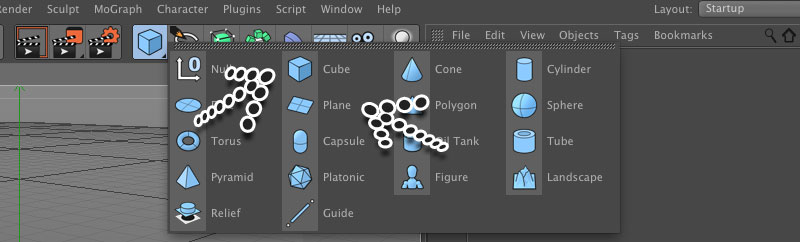
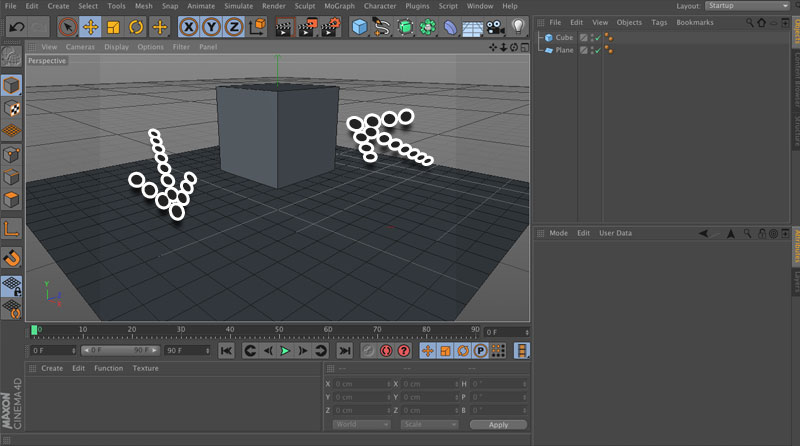
Then add a light with a target.
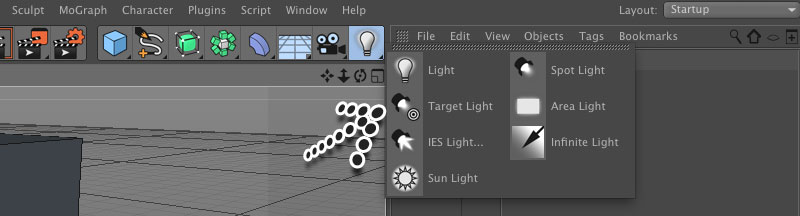
Choose the 'General' settings tab and change the following, 'Type' to 'Omni' and 'Shadow' to 'Shadow Maps (Soft)'.
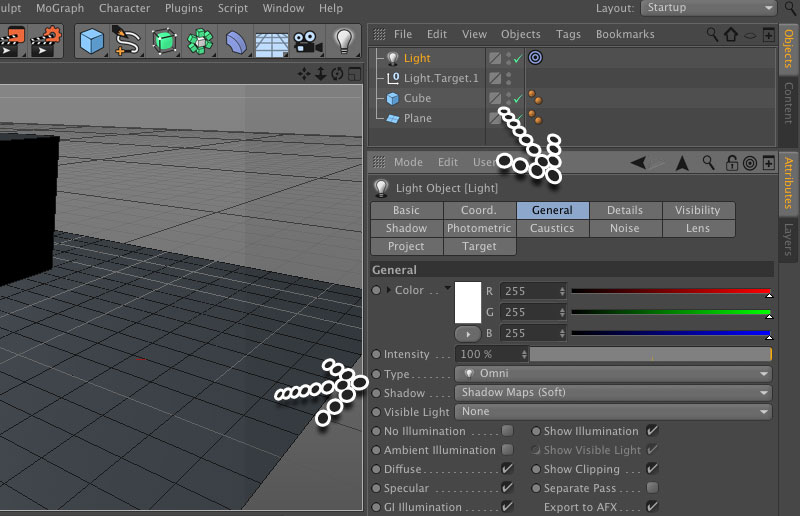
Lets do a quick render...
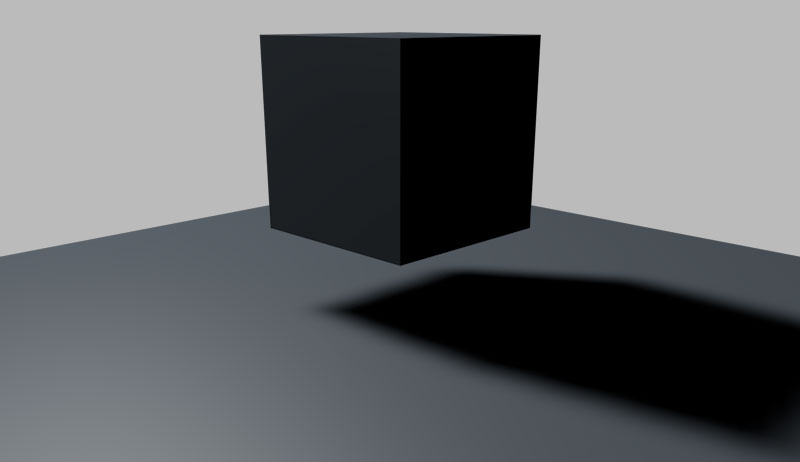
Now apply a new material to the plain (this is what we want to act as our shadow catcher).
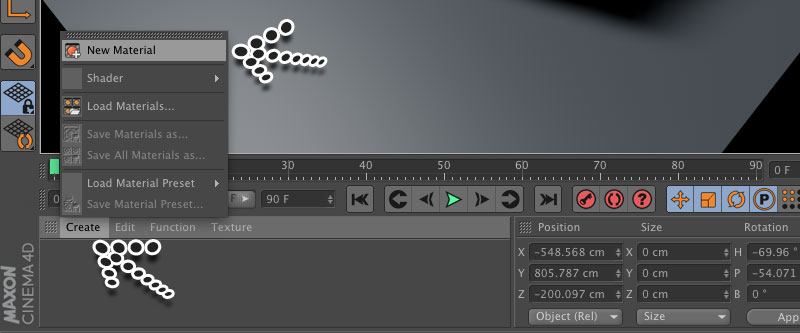
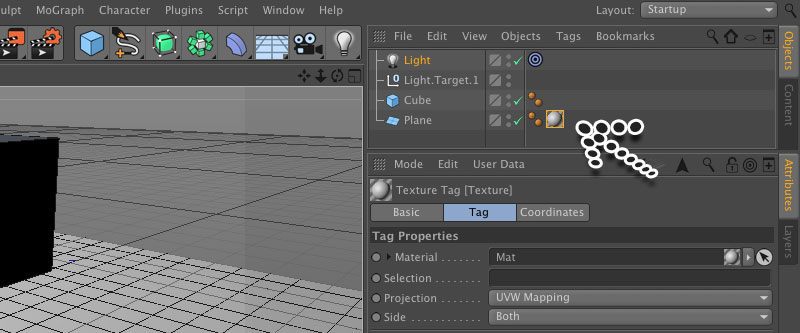
In the new material editor change the properties by unselecting everything except the alpha. NOTE: You may also want to check the transparency if you want to composite the shadow on a background image/video because by default it will be a pure black shadow.
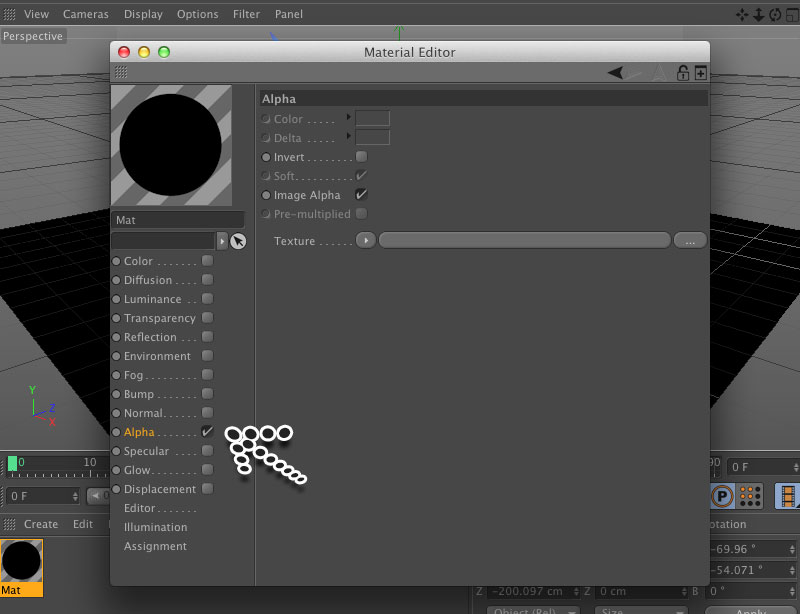
In the alpha properties, click the down arrow next to texture and choose 'Shadow Catcher' (it should be near the bottom). You will also have to select 'Invert' option. If done correctly the material preview should be transparent.
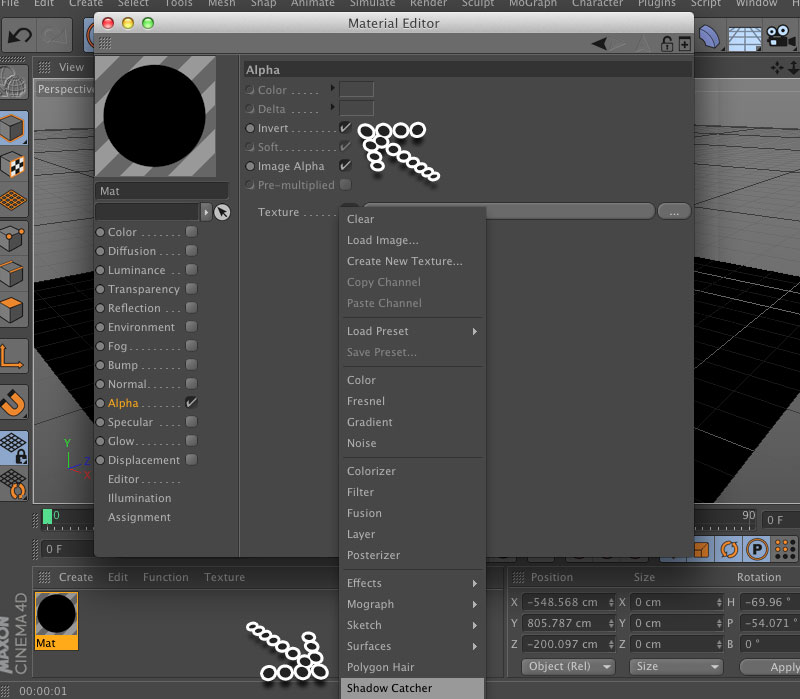
Now lets go to the Render/render settings.
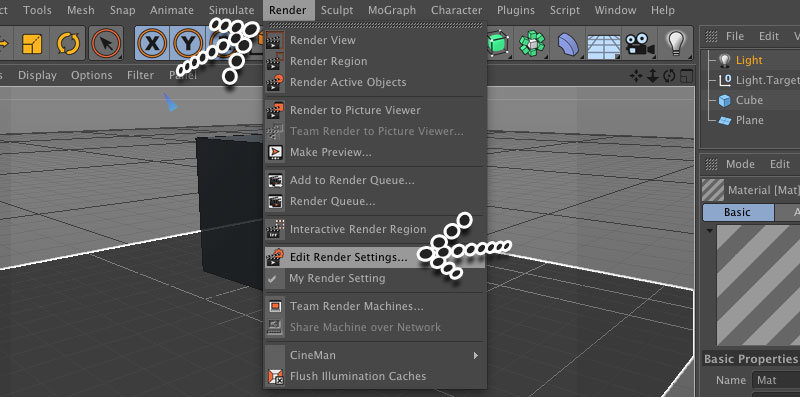
Now depending on which version of C4D the popup window will have a slightly different layout but the options are similar. So choose the 'Anti-Aliasing' option and change 'Anti-Aliasing' to 'Best'.
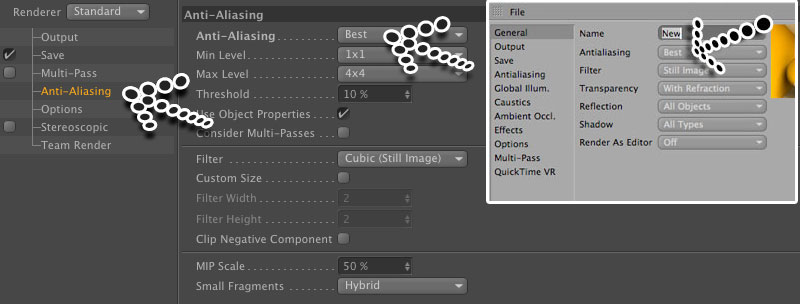
In the 'Save' tab, check the 'Alpha Channel' (The important bit!).
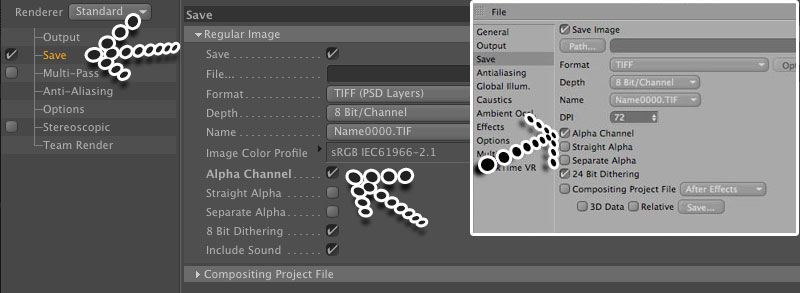
Choose one of the following:
1. If using in After Effects render as tiff frames and use the import tiff frames option in After Effects.
2. If using in Photoshop render the frame as a png format which will allow the transparency to appear straight away.
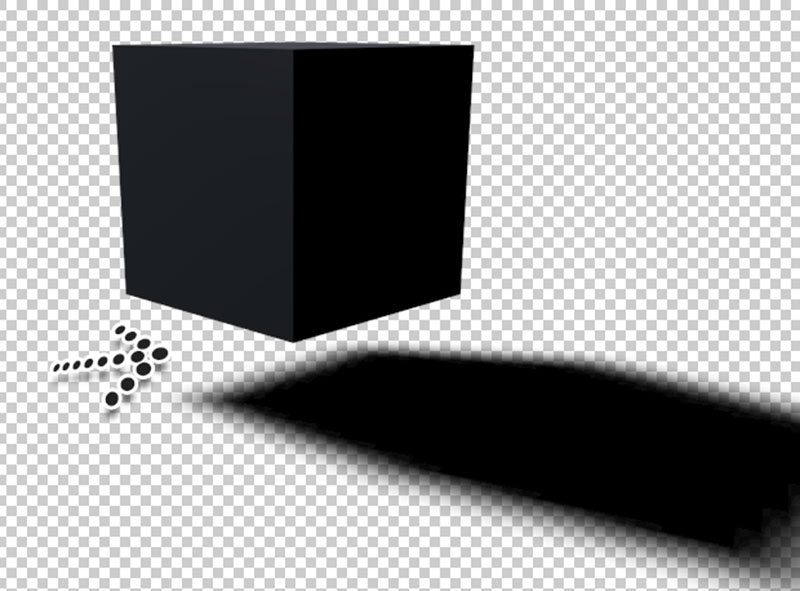
We're done!
There is a Part 2 - use Advanced Compositing to seperate the objects and shadows alphas... view it here.
12 Jan, 2010
08 Jan, 2007
12 Jan, 2010
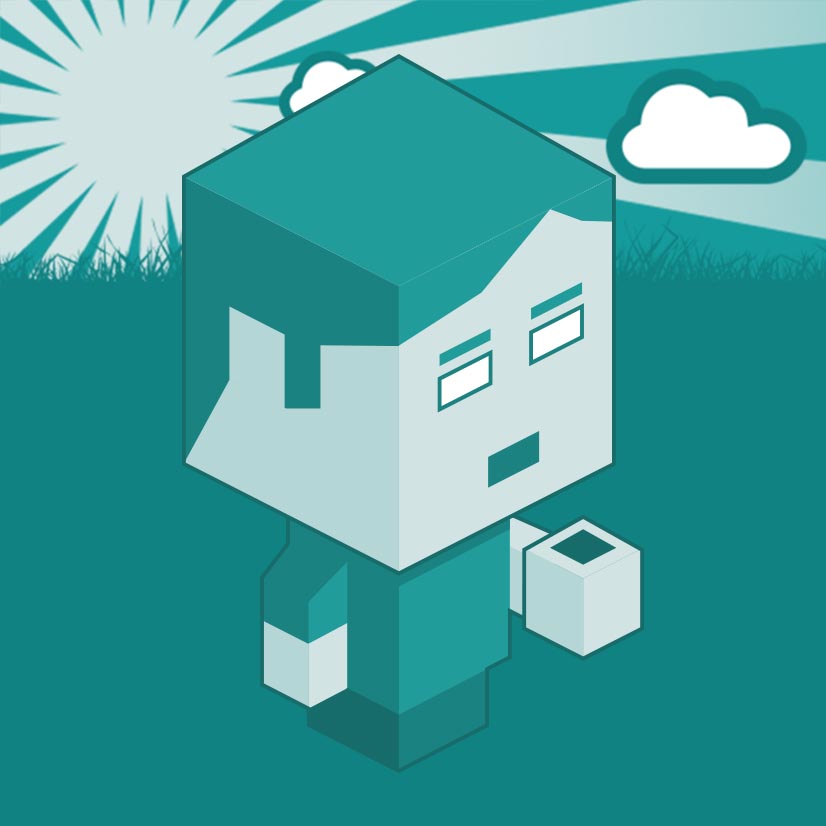
I am a Full-stack Developer who also started delving into the world of UX/UI Design a few years back. I blog and tweet to hopefully share a little bit of knowledge that can help others around the web. Thanks for stopping by!
Follow11 Jul, 2023
21 Jun, 2023
25 Nov, 2022
20 Sep, 2022
Views: 162,646
Views: 38,821
Views: 34,615
Views: 31,993
64 Response
Alvaro Alvarado
28 Nov 2012me@grafxflow
28 Nov 2012LmWolfSpirit
28 Nov 2012adam
27 Jan 2013r13 OR r14 can't work...
me@grafxflow
27 Jan 2013Paul
12 Feb 2013me@grafxflow
12 Feb 2013Maybe try:
Paul
12 Feb 2013Render Settings > Sketch and Toon > Render > Mode: Exclude
The shadow still rendered on the alpha correctly.
Paul
12 Feb 2013- Paul
me@grafxflow
12 Feb 2013Solution is in message below...
Paul
12 Feb 2013me@grafxflow
12 Feb 2013Just did a test render using your solution and looked okay in photoshop.
Paul
12 Feb 2013me@grafxflow
12 Feb 2013And in the 'Sketch and Toon' settings choose the 'Shading' tab and set 'Background' to 'Off'.
Andy
25 Feb 2013me@grafxflow
25 Feb 2013Tom Stracke
27 Feb 2013Muhamed
08 Mar 2013Can anybody help me with it?
Even when i use one of the greyscalegorilla's studio lights, it appears not to work :SS
PS: thanks for the plugin :)
Mack
10 Mar 2013Thnx for the plugin
Mack
10 Mar 2013Youandi
07 Aug 2013Josh P
20 Nov 2013Marko Radak
03 Dec 2013Anyway to fix this?
me@grafxflow
06 Dec 2013Gokhan
23 Jan 2014maybe my mistake but I can't correct result with Physical Render?
do you have an idea?
Thanks mate.
me@grafxflow
23 Jan 2014I am not sure what the issue is? Can you go into more detail.
cheers
Paul
Teemu
19 Aug 2014Thanks for the answer!
me@grafxflow
19 Aug 2014Daryl
21 Aug 2014me@grafxflow
21 Aug 2014Teemu
26 Aug 2014And thanks for the plugin, it helped me to get one image done easier..
Alpha_editor
22 Oct 2014me@grafxflow
22 Oct 2014The best way to go is to do add a ‘Compositing Tag’ to each object then in the ‘Object Buffer’ tab give each its own individual number. Also make sure to do a multi-pass render then add each ‘Object Buffer’. This should work for after effects.
Hope it helps or gives you are starting point.
mauro
09 Feb 2015I have a problem with Cineware layers.
I can't get it to work. Am I doing something wrong?
Cheerss
me@grafxflow
10 Feb 2015From what I understand Cineware relates to importing C4D files direct into After Effects. So I am unsure if Shadow Catcher will still be able to work this way.
Vincent
12 Oct 2015me@grafxflow
12 Oct 2015Oleg
02 Dec 2015I can't dowload plugin by link: https://grafxflow.co.uk/storage/app/media/blog-downloads/139/ShadowCatcherFinal.zip
me@grafxflow
02 Dec 2015I have tested the link and it's working fine. What browser are you using?
Geoffrey
23 Dec 2015Thanks!
Geoffrey
23 Dec 2015me@grafxflow
26 Dec 2015Are you using something like Global Illumination in the advanced render settings?
Mauro
02 Jan 2016me@grafxflow
02 Jan 2016What version of C4D are you using?
Plus do you have a screen shot of your render settings?
Nick D
04 Mar 2016Unfortunately the render times are killing me -- it takes hours to render things that normally would take minutes. Do you have any tips for speeding up rendering with this plug-in? I'm thinking maybe if I do two passes - one for the object and one for the shadow, both with transparent backgrounds - I might be able to tweak the settings for the shadow pass to disable anything that's not needed. I will try a few things, but I'm wondering if you have any tips. Thanks again!
Al C
11 Jul 2016me@grafxflow
11 Jul 2016SEBASTIAN NOLTE
19 Oct 2016me@grafxflow
19 Oct 2016Jacob
22 Oct 2016I'm having a bit of trouble. I have an infinite light which cast a Raytraced hard shadow. When I render it out the shadow is solid black, but I need it to be reddish color. Is it possible to adjust the shadow color or maybe add multiply or transparency to it? I'm using sketch and toon as well btw.
mahdi mehrabi
19 Jun 2017I'm Gonna Use Live link In After Effects all the Harrow directly and no need to tiff render
I entered the After Effects environment.
But the material plane is seen and do not provide shade for Alpha
Please guide me
Thank you
me@grafxflow
19 Jun 2017I am unsure if shadow catcher will allow this? due to it being processed within its own c4d render rather than after effects.
Maybe using c4d's built in compositing would be a better option.
Eriol
13 Aug 2017Srinath
16 Aug 2017Miles
31 Aug 2018me@grafxflow
31 Aug 2018Yogesh verma
06 Dec 2018read your all comments and appreciate that you are constantly in with ur viewers. i installed the shadow catcher and its working fine but i need this plugin to work like R18 and if it's not then kindly guide some other plugin for alpha reflection.
Cobus
15 Dec 2018Ahsen Tariq
15 Jan 2019Dawid
30 May 2019me@grafxflow
30 May 2019Currently it's only be tested with Cinema 4D R9 through to R17. :(
Robbie
18 Jul 2019I don't know if this is already stated, but for me, the transparency of the shadow was always 100%. Even when I played around with the transparency in the material. (Step 9).
I found a way to control the shadow opacity by adding a Display Tag onto the floor and use the visibility and dropped it to 75%.
Adam
21 Feb 2020Is there a way to lighten the shadow though so it's not pure dark?
Thanks!
Adam
me@grafxflow
21 Feb 2020Sadly I wasn't the person who originally developed this plugin, but I am guessing you could play around with the colour or opacity?
Here is a updated tutorial which might help tutorial link.
Also one thing to note - as from C4D R18 onwards shadow catcher is an actual built in feature.... finally! A nice part of this new options is that it also allows reflections as well.